2 Markdown & Tidyverse
2.1 Markdown
Last week we wrote or codes on the Source pane, and if you save the codes and revisit the file with your file explorer, you can see that the extension of the file is .R. You can open the file with any other text editor (like Notepad) and see the codes. In a .R file you can write your codes and comments, and if you hit ctrl + shift + enter then all lines will be evaluated. Most of the times the goal to use .R files is this, we want to reuse the codes frequently (like downloading data from a website).
Another possible extension for your files is the .Rmd, which stands for R MarkDown. In this file format you can combine text, R codes and their output into one single document. from now, We will use RMarkdown during the class. Please visit the following website to find useful examples: https://rmarkdown.rstudio.com/articles_intro.html
2.2 Introduction to the tidyverse
We will work with the tidyverse today. You can simply install it from the CRAN (go to Packages pane and click the install button). But tidyverse is not a simple package. “The tidyverse is a set of packages that work in harmony because they share common data representations […]”
Tidyverse contains the most important packages that you’re likely to use in everyday data analyses:
ggplot2, for data visualisation.
dplyr, for data manipulation.
tidyr, for data tidying.
readr, for data import.
purrr, for functional programming.
tibble, for tibbles, a modern re-imagining of data frames.
stringr, for strings.
forcats, for factors.
After you installed the packages, you can load in the core packages with `library` command. You will receive a warning message, but do not worry, this is fine.
2.3 The %>% operator
This operator is written ctrl + shift + m, it is denoted as %>%, but we pronounce as pipe. To understand its relevance, you should think about it like … then. This opreator forward the value of the previous expression into the next function as the first unspecified input. Lets see an example:
We first generate a numerical vector as trajectories of standard normal distribution.
norm_sample <- rnorm(n = 1000, mean = 0, sd = 1) # standard normalAND THEN we visualize its distribution with a histogram.
hist(norm_sample)
Figure 2.1: Histogram of standard normal distribution
Now we had to assign the norm_sample object to use only for a single graph. If you are working on a project it will be confusing to have tons of one time used objects in your environment (Like DataFrameAfterCleaningStep1, DataFrameAfterCleaningStep2, DataFrameAfterCleaningStep3, etc.).
With the pipe operator we can embed several steps into one single workflow. This way we do not have to assign the norm_sample object. We simple generate the random values AND THEN draw their distribution.
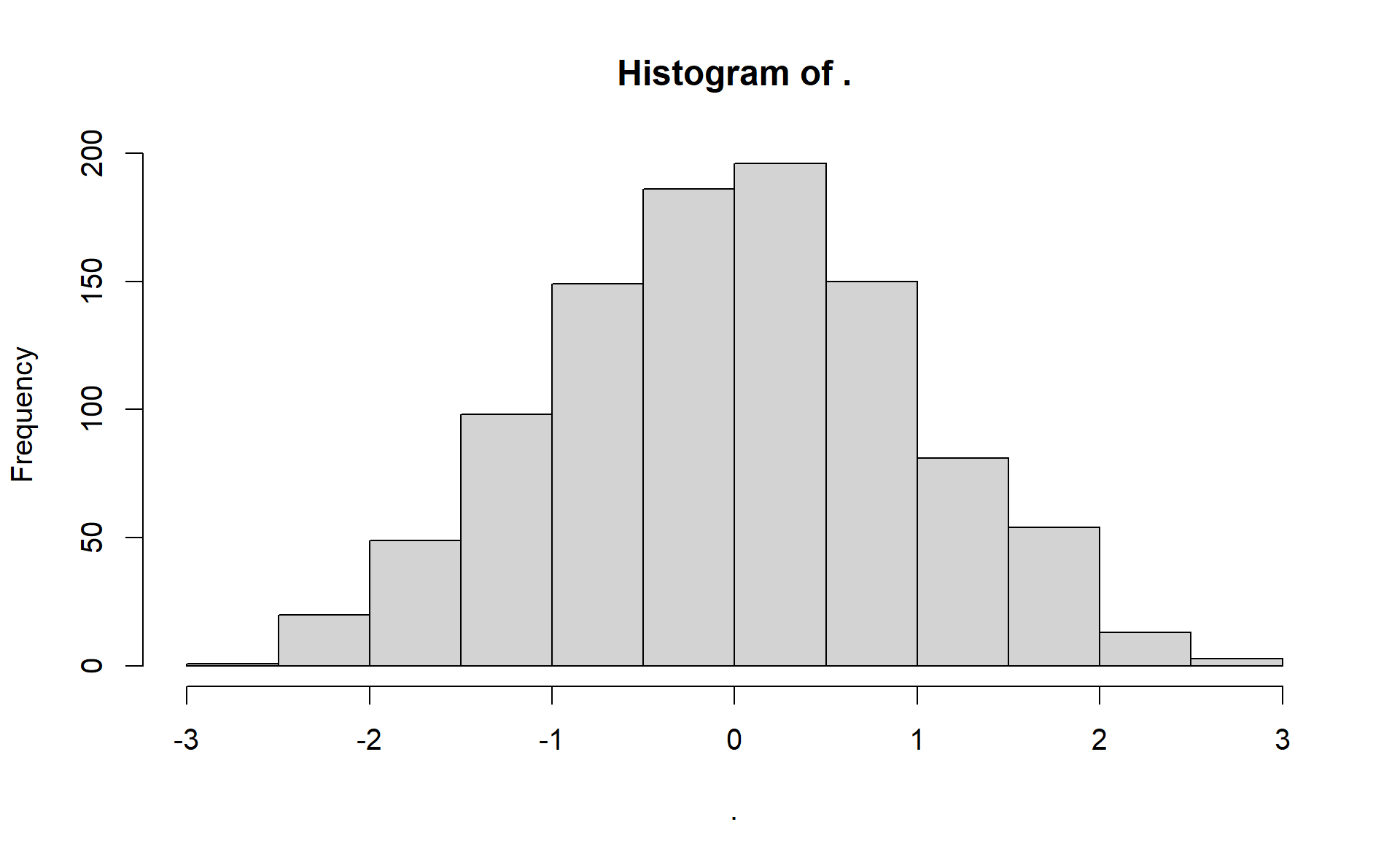
Figure 2.2: Histogram of standard normal distribution using the pipe
You may see that the title of plot has changed (probably the graph also changed a bit, since chances are low that we generate exactly the 1000 random values). This is because pipe and many other tidyverse function works with a lambda like function framework. This means that you can refer to the input value (only if you have only one single input) with ..
Example:
(2 + 2) %>%
{. * .}
#> [1] 16The result is 16, since 2 + 2 = 4, and 4 * 4 equals 16.
The pipe may seem unrelevant first, but this is one of the most powerful tool in R if you have complex data manipulating steps. We will cover the core functions of dplyr in this chapter, which appear in the following video (37:30 - 38:30), but when you are familier with them, you will see the motivation behind the pipe.
2.4 Tibble, count, filter, select, arrange
2.4.1 Tibble
Let’s import a dataset from the OECD webpage. Download the data in csv format and paste it into your working directory.
fertility_df <- read_csv("DP_LIVE_22092021161631568.csv")read_csv is importad from the readr package, thus shares its output is adequat to the tidyverse principles. fertility_df is a data.frame, but it is a tibble, which means that it will be printed nicely on the console: only the first 10 rows appears, and only the amount of columns that can be printed without a linebreak (similar to pandas dataframe in python).
fertility_df
#> # A tibble: 3,193 x 8
#> LOCATION INDICATOR SUBJECT MEASURE FREQUENCY TIME Value `Flag Codes`
#> <chr> <chr> <chr> <chr> <chr> <dbl> <dbl> <lgl>
#> 1 AUS FERTILITY TOT CHD_WOMAN A 1960 3.45 NA
#> 2 AUS FERTILITY TOT CHD_WOMAN A 1961 3.55 NA
#> 3 AUS FERTILITY TOT CHD_WOMAN A 1962 3.43 NA
#> 4 AUS FERTILITY TOT CHD_WOMAN A 1963 3.34 NA
#> 5 AUS FERTILITY TOT CHD_WOMAN A 1964 3.15 NA
#> 6 AUS FERTILITY TOT CHD_WOMAN A 1965 2.97 NA
#> 7 AUS FERTILITY TOT CHD_WOMAN A 1966 2.89 NA
#> 8 AUS FERTILITY TOT CHD_WOMAN A 1967 2.85 NA
#> 9 AUS FERTILITY TOT CHD_WOMAN A 1968 2.89 NA
#> 10 AUS FERTILITY TOT CHD_WOMAN A 1969 2.89 NA
#> # ... with 3,183 more rows2.4.2 Count
With the count function you can simple count the number of appearancesof the levels of a given column. Example:
count(fertility_df, LOCATION)
#> # A tibble: 54 x 2
#> LOCATION n
#> <chr> <int>
#> 1 ARG 60
#> 2 AUS 60
#> 3 AUT 61
#> 4 BEL 60
#> 5 BGR 60
#> 6 BRA 60
#> 7 CAN 60
#> 8 CHE 61
#> 9 CHL 60
#> 10 CHN 60
#> # ... with 44 more rowsNow we can see that we have 60 observation from ARG. If you are interested in for which country we have the most datapoints, you can use the sort = TRUE option.
count(fertility_df, LOCATION, sort = TRUE)
#> # A tibble: 54 x 2
#> LOCATION n
#> <chr> <int>
#> 1 AUT 61
#> 2 CHE 61
#> 3 CZE 61
#> 4 DNK 61
#> 5 EST 61
#> 6 FIN 61
#> 7 FRA 61
#> 8 LUX 61
#> 9 NOR 61
#> 10 NZL 61
#> # ... with 44 more rowsYou can also use the pipe here[^It would not be a good solution to assign a new dataframe to each count table]
fertility_df %>% # %>% = the 1st argument of count function is the fertility_df data.frame
count(LOCATION)
#> # A tibble: 54 x 2
#> LOCATION n
#> <chr> <int>
#> 1 ARG 60
#> 2 AUS 60
#> 3 AUT 61
#> 4 BEL 60
#> 5 BGR 60
#> 6 BRA 60
#> 7 CAN 60
#> 8 CHE 61
#> 9 CHL 60
#> 10 CHN 60
#> # ... with 44 more rowsYou may specifiy multiple columns, this way the frequency of all value combinaton appears.
fertility_df %>%
count(LOCATION, TIME, sort = T)
#> # A tibble: 3,193 x 3
#> LOCATION TIME n
#> <chr> <dbl> <int>
#> 1 ARG 1960 1
#> 2 ARG 1961 1
#> 3 ARG 1962 1
#> 4 ARG 1963 1
#> 5 ARG 1964 1
#> 6 ARG 1965 1
#> 7 ARG 1966 1
#> 8 ARG 1967 1
#> 9 ARG 1968 1
#> 10 ARG 1969 1
#> # ... with 3,183 more rowsNow we see that we have only one observation for each country at a time, so this data frame was originally tidy (this is usually not the case). Let’s see for example the Q GDP data from the OECD webpage.
gdp_df <- read_csv("DP_LIVE_22092021163414835.csv")Using the count function, we may find that MEASURE, SUBJECT & FREQUENCY columns have multiple levels.
gdp_df %>%
count(MEASURE, SUBJECT, FREQUENCY)
#> # A tibble: 5 x 4
#> MEASURE SUBJECT FREQUENCY n
#> <chr> <chr> <chr> <int>
#> 1 IDX VOLIDX A 1764
#> 2 IDX VOLIDX Q 7127
#> 3 PC_CHGPP TOT A 2329
#> 4 PC_CHGPP TOT Q 9472
#> 5 PC_CHGPY TOT Q 9385Let’s say we are interested only in the observations where the SUBJECT is equal to TOT (total), MEASURE is equal to PC_CHGPY (percentage change to previous value) and the FREQUENCY is not equal to A (only quarterly observations). You can select rows by using the filter function. Its 1st argument is the dataframe you want to modify, and the other arguments are conditional statements. If all the statements are TRUE, then the row will be selected.
filter(gdp_df, SUBJECT == "TOT", MEASURE == "PC_CHGPY", FREQUENCY != "A")
#> # A tibble: 9,385 x 8
#> LOCATION INDICATOR SUBJECT MEASURE FREQUENCY TIME Value `Flag Codes`
#> <chr> <chr> <chr> <chr> <chr> <chr> <dbl> <chr>
#> 1 DEU QGDP TOT PC_CHGPY Q 1961-Q1 7.45 E
#> 2 DEU QGDP TOT PC_CHGPY Q 1961-Q2 5.00 E
#> 3 DEU QGDP TOT PC_CHGPY Q 1961-Q3 3.58 E
#> 4 DEU QGDP TOT PC_CHGPY Q 1961-Q4 3.00 E
#> 5 DEU QGDP TOT PC_CHGPY Q 1962-Q1 3.47 E
#> 6 DEU QGDP TOT PC_CHGPY Q 1962-Q2 5.11 E
#> 7 DEU QGDP TOT PC_CHGPY Q 1962-Q3 5.47 E
#> 8 DEU QGDP TOT PC_CHGPY Q 1962-Q4 4.76 E
#> 9 DEU QGDP TOT PC_CHGPY Q 1963-Q1 -0.372 E
#> 10 DEU QGDP TOT PC_CHGPY Q 1963-Q2 3.02 E
#> # ... with 9,375 more rowsJust like the count, we use this function with %>% operator, and use & instead of ,, but if you wish to use “OR”, then you can use | between two statement.
gdp_df %>%
filter(SUBJECT == "TOT" & MEASURE == "PC_CHGPY" & FREQUENCY != "A")
#> # A tibble: 9,385 x 8
#> LOCATION INDICATOR SUBJECT MEASURE FREQUENCY TIME Value `Flag Codes`
#> <chr> <chr> <chr> <chr> <chr> <chr> <dbl> <chr>
#> 1 DEU QGDP TOT PC_CHGPY Q 1961-Q1 7.45 E
#> 2 DEU QGDP TOT PC_CHGPY Q 1961-Q2 5.00 E
#> 3 DEU QGDP TOT PC_CHGPY Q 1961-Q3 3.58 E
#> 4 DEU QGDP TOT PC_CHGPY Q 1961-Q4 3.00 E
#> 5 DEU QGDP TOT PC_CHGPY Q 1962-Q1 3.47 E
#> 6 DEU QGDP TOT PC_CHGPY Q 1962-Q2 5.11 E
#> 7 DEU QGDP TOT PC_CHGPY Q 1962-Q3 5.47 E
#> 8 DEU QGDP TOT PC_CHGPY Q 1962-Q4 4.76 E
#> 9 DEU QGDP TOT PC_CHGPY Q 1963-Q1 -0.372 E
#> 10 DEU QGDP TOT PC_CHGPY Q 1963-Q2 3.02 E
#> # ... with 9,375 more rows2.4.3 Mutate
In the gdp_df dataframe you can find the TIME column and that its class character. Lets say we want to change this to date. Functions related to date are in the lubridate package. Since the values of the TIME column consist of a year and a quarter, we will use the yq function to change it into date. But we should not forget that this will work only with the datapoints where the FREQUENCY is not annual. So let’s keep the previous filter. If we want to modify a given column of a dataframe we should use the mutate function. With the pipe operator we now combine the filter and the mutate command.
gdp_df %>%
filter(SUBJECT == "TOT" & MEASURE == "PC_CHGPY" & FREQUENCY != "A") %>%
mutate(TIME = lubridate::yq(TIME))
#> # A tibble: 9,385 x 8
#> LOCATION INDICATOR SUBJECT MEASURE FREQUENCY TIME Value `Flag Codes`
#> <chr> <chr> <chr> <chr> <chr> <date> <dbl> <chr>
#> 1 DEU QGDP TOT PC_CHGPY Q 1961-01-01 7.45 E
#> 2 DEU QGDP TOT PC_CHGPY Q 1961-04-01 5.00 E
#> 3 DEU QGDP TOT PC_CHGPY Q 1961-07-01 3.58 E
#> 4 DEU QGDP TOT PC_CHGPY Q 1961-10-01 3.00 E
#> 5 DEU QGDP TOT PC_CHGPY Q 1962-01-01 3.47 E
#> 6 DEU QGDP TOT PC_CHGPY Q 1962-04-01 5.11 E
#> 7 DEU QGDP TOT PC_CHGPY Q 1962-07-01 5.47 E
#> 8 DEU QGDP TOT PC_CHGPY Q 1962-10-01 4.76 E
#> 9 DEU QGDP TOT PC_CHGPY Q 1963-01-01 -0.372 E
#> 10 DEU QGDP TOT PC_CHGPY Q 1963-04-01 3.02 E
#> # ... with 9,375 more rowsNow that TIME is already a date column, we can add an additional condition: we want to analyze only the latest valuse (where the value of TIME is maximum).
gdp_df %>%
filter(SUBJECT == "TOT" & MEASURE == "PC_CHGPY" & FREQUENCY != "A") %>%
mutate(TIME = lubridate::yq(TIME)) %>%
filter(TIME == max(TIME))
#> # A tibble: 49 x 8
#> LOCATION INDICATOR SUBJECT MEASURE FREQUENCY TIME Value `Flag Codes`
#> <chr> <chr> <chr> <chr> <chr> <date> <dbl> <chr>
#> 1 DEU QGDP TOT PC_CHGPY Q 2021-04-01 9.41 P
#> 2 IND QGDP TOT PC_CHGPY Q 2021-04-01 20.9 <NA>
#> 3 TUR QGDP TOT PC_CHGPY Q 2021-04-01 21.4 <NA>
#> 4 IDN QGDP TOT PC_CHGPY Q 2021-04-01 7.19 <NA>
#> 5 LVA QGDP TOT PC_CHGPY Q 2021-04-01 10.8 <NA>
#> 6 CZE QGDP TOT PC_CHGPY Q 2021-04-01 8.18 <NA>
#> 7 BRA QGDP TOT PC_CHGPY Q 2021-04-01 12.4 <NA>
#> 8 POL QGDP TOT PC_CHGPY Q 2021-04-01 11.0 <NA>
#> 9 MEX QGDP TOT PC_CHGPY Q 2021-04-01 19.5 P
#> 10 CAN QGDP TOT PC_CHGPY Q 2021-04-01 12.7 <NA>
#> # ... with 39 more rowsLet’s where we find the highest values. We have to change the order of the rows with the arrange function. If you want to set decreasing order, then you should put the columns name into the desc command.
gdp_df %>%
filter(SUBJECT == "TOT" & MEASURE == "PC_CHGPY" & FREQUENCY != "A") %>%
mutate(TIME = lubridate::yq(TIME)) %>%
filter(TIME == max(TIME)) %>%
arrange(desc(Value))
#> # A tibble: 49 x 8
#> LOCATION INDICATOR SUBJECT MEASURE FREQUENCY TIME Value `Flag Codes`
#> <chr> <chr> <chr> <chr> <chr> <date> <dbl> <chr>
#> 1 GBR QGDP TOT PC_CHGPY Q 2021-04-01 22.2 <NA>
#> 2 TUR QGDP TOT PC_CHGPY Q 2021-04-01 21.4 <NA>
#> 3 IRL QGDP TOT PC_CHGPY Q 2021-04-01 21.1 <NA>
#> 4 IND QGDP TOT PC_CHGPY Q 2021-04-01 20.9 <NA>
#> 5 ESP QGDP TOT PC_CHGPY Q 2021-04-01 19.8 P
#> 6 MEX QGDP TOT PC_CHGPY Q 2021-04-01 19.5 P
#> 7 FRA QGDP TOT PC_CHGPY Q 2021-04-01 18.7 <NA>
#> 8 HUN QGDP TOT PC_CHGPY Q 2021-04-01 17.7 <NA>
#> 9 NZL QGDP TOT PC_CHGPY Q 2021-04-01 17.4 <NA>
#> 10 ITA QGDP TOT PC_CHGPY Q 2021-04-01 17.3 <NA>
#> # ... with 39 more rowsAnd we want to remove the unused columns. You can select columns with the select function.
gdp_df %>%
filter(SUBJECT == "TOT" & MEASURE == "PC_CHGPY" & FREQUENCY != "A") %>%
mutate(TIME = lubridate::yq(TIME)) %>%
filter(TIME == max(TIME)) %>%
arrange(desc(Value)) %>%
select(geo = LOCATION, gdp_change = Value) # select the LOCATION & gdp_change columns
#> # A tibble: 49 x 2
#> geo gdp_change
#> <chr> <dbl>
#> 1 GBR 22.2
#> 2 TUR 21.4
#> 3 IRL 21.1
#> 4 IND 20.9
#> 5 ESP 19.8
#> 6 MEX 19.5
#> 7 FRA 18.7
#> 8 HUN 17.7
#> 9 NZL 17.4
#> 10 ITA 17.3
#> # ... with 39 more rowsAlternative notation with select:
gdp_df %>%
select(1) # select the 1st column
#> # A tibble: 30,077 x 1
#> LOCATION
#> <chr>
#> 1 OECD
#> 2 OECD
#> 3 OECD
#> 4 OECD
#> 5 OECD
#> 6 OECD
#> 7 OECD
#> 8 OECD
#> 9 OECD
#> 10 OECD
#> # ... with 30,067 more rows
gdp_df %>%
select(-1) # omit the 1st column
#> # A tibble: 30,077 x 7
#> INDICATOR SUBJECT MEASURE FREQUENCY TIME Value `Flag Codes`
#> <chr> <chr> <chr> <chr> <chr> <dbl> <chr>
#> 1 QGDP TOT PC_CHGPP A 1962 5.70 <NA>
#> 2 QGDP TOT PC_CHGPP A 1963 5.20 <NA>
#> 3 QGDP TOT PC_CHGPP A 1964 6.38 <NA>
#> 4 QGDP TOT PC_CHGPP A 1965 5.35 <NA>
#> 5 QGDP TOT PC_CHGPP A 1966 5.75 <NA>
#> 6 QGDP TOT PC_CHGPP A 1967 3.96 <NA>
#> 7 QGDP TOT PC_CHGPP A 1968 5.92 <NA>
#> 8 QGDP TOT PC_CHGPP A 1969 5.57 <NA>
#> 9 QGDP TOT PC_CHGPP A 1970 3.94 <NA>
#> 10 QGDP TOT PC_CHGPP A 1971 3.70 <NA>
#> # ... with 30,067 more rows
gdp_df %>%
select(1:2) # select all the columns between the 1st and the 2nd
#> # A tibble: 30,077 x 2
#> LOCATION INDICATOR
#> <chr> <chr>
#> 1 OECD QGDP
#> 2 OECD QGDP
#> 3 OECD QGDP
#> 4 OECD QGDP
#> 5 OECD QGDP
#> 6 OECD QGDP
#> 7 OECD QGDP
#> 8 OECD QGDP
#> 9 OECD QGDP
#> 10 OECD QGDP
#> # ... with 30,067 more rows
gdp_df %>%
select(LOCATION:TIME) # select all the columns between the LOCATION and the TIME column
#> # A tibble: 30,077 x 6
#> LOCATION INDICATOR SUBJECT MEASURE FREQUENCY TIME
#> <chr> <chr> <chr> <chr> <chr> <chr>
#> 1 OECD QGDP TOT PC_CHGPP A 1962
#> 2 OECD QGDP TOT PC_CHGPP A 1963
#> 3 OECD QGDP TOT PC_CHGPP A 1964
#> 4 OECD QGDP TOT PC_CHGPP A 1965
#> 5 OECD QGDP TOT PC_CHGPP A 1966
#> 6 OECD QGDP TOT PC_CHGPP A 1967
#> 7 OECD QGDP TOT PC_CHGPP A 1968
#> 8 OECD QGDP TOT PC_CHGPP A 1969
#> 9 OECD QGDP TOT PC_CHGPP A 1970
#> 10 OECD QGDP TOT PC_CHGPP A 1971
#> # ... with 30,067 more rows
gdp_df %>%
select(TIME, LOCATION, everything())
#> # A tibble: 30,077 x 8
#> TIME LOCATION INDICATOR SUBJECT MEASURE FREQUENCY Value `Flag Codes`
#> <chr> <chr> <chr> <chr> <chr> <chr> <dbl> <chr>
#> 1 1962 OECD QGDP TOT PC_CHGPP A 5.70 <NA>
#> 2 1963 OECD QGDP TOT PC_CHGPP A 5.20 <NA>
#> 3 1964 OECD QGDP TOT PC_CHGPP A 6.38 <NA>
#> 4 1965 OECD QGDP TOT PC_CHGPP A 5.35 <NA>
#> 5 1966 OECD QGDP TOT PC_CHGPP A 5.75 <NA>
#> 6 1967 OECD QGDP TOT PC_CHGPP A 3.96 <NA>
#> 7 1968 OECD QGDP TOT PC_CHGPP A 5.92 <NA>
#> 8 1969 OECD QGDP TOT PC_CHGPP A 5.57 <NA>
#> 9 1970 OECD QGDP TOT PC_CHGPP A 3.94 <NA>
#> 10 1971 OECD QGDP TOT PC_CHGPP A 3.70 <NA>
#> # ... with 30,067 more rows
# select all the columns, but TIME & LOCATION to the first place
2.5 Group_by, Summary
Let’s see another source for data. You can easily access Eurostat tables with the eurostat package.
eurostat::search_eurostat("birth")
#> # A tibble: 284 x 8
#> title code type `last update of~ `last table str~ `data start` `data end`
#> <chr> <chr> <chr> <chr> <chr> <chr> <chr>
#> 1 Live b~ demo~ data~ 30.06.2021 23.02.2021 1990 2019
#> 2 Live b~ demo~ data~ 01.07.2021 01.07.2021 2013 2019
#> 3 Live b~ demo~ data~ 30.06.2021 23.02.2021 1990 2019
#> 4 Popula~ cens~ data~ 26.08.2015 08.02.2021 2011 2011
#> 5 Popula~ cens~ data~ 26.08.2015 08.02.2021 2011 2011
#> 6 Popula~ cens~ data~ 26.08.2015 08.02.2021 2011 2011
#> 7 Popula~ cens~ data~ 26.08.2015 08.02.2021 2011 2011
#> 8 Popula~ cens~ data~ 26.08.2015 08.02.2021 2011 2011
#> 9 Popula~ lfst~ data~ 10.09.2021 27.04.2021 1999 2020
#> 10 Activi~ lfst~ data~ 10.09.2021 27.04.2021 1999 2020
#> # ... with 274 more rows, and 1 more variable: values <chr>Let’s choose the “Live births by mother’s age and NUTS 2 region” dataset.
livebirth_eu_df <- eurostat::get_eurostat("demo_r_fagec")
livebirth_eu_df
#> # A tibble: 456,956 x 5
#> unit age geo time values
#> <chr> <chr> <chr> <date> <dbl>
#> 1 NR TOTAL AL 2019-01-01 28561
#> 2 NR TOTAL AL0 2019-01-01 28438
#> 3 NR TOTAL AL01 2019-01-01 8909
#> 4 NR TOTAL AL02 2019-01-01 12089
#> 5 NR TOTAL AL03 2019-01-01 7440
#> 6 NR TOTAL ALX 2019-01-01 123
#> 7 NR TOTAL ALXX 2019-01-01 123
#> 8 NR TOTAL AT 2019-01-01 84952
#> 9 NR TOTAL AT1 2019-01-01 36819
#> 10 NR TOTAL AT11 2019-01-01 2232
#> # ... with 456,946 more rowsFirst of all, we are interested in NUTS 2 reginal data. But in this dataset national aggregated values are also published (where the geo codes length is only 2 characters). Let’s remove these.
livebirth_eu_df %>%
filter(str_length(geo) != 2)
#> # A tibble: 416,961 x 5
#> unit age geo time values
#> <chr> <chr> <chr> <date> <dbl>
#> 1 NR TOTAL AL0 2019-01-01 28438
#> 2 NR TOTAL AL01 2019-01-01 8909
#> 3 NR TOTAL AL02 2019-01-01 12089
#> 4 NR TOTAL AL03 2019-01-01 7440
#> 5 NR TOTAL ALX 2019-01-01 123
#> 6 NR TOTAL ALXX 2019-01-01 123
#> 7 NR TOTAL AT1 2019-01-01 36819
#> 8 NR TOTAL AT11 2019-01-01 2232
#> 9 NR TOTAL AT12 2019-01-01 14652
#> 10 NR TOTAL AT13 2019-01-01 19935
#> # ... with 416,951 more rowsWe also should remove the aggregated values and keep only the latest one.
livebirth_eu_df %>%
filter(str_length(geo) != 2) %>%
filter(age != "TOTAL" & time == "2019-01-01") %>%
filter(!(age %in% c("UNK", "Y_GE45", "Y_GE48", "Y_GE50", "Y_LT16")))
#> # A tibble: 14,309 x 5
#> unit age geo time values
#> <chr> <chr> <chr> <date> <dbl>
#> 1 NR Y10-14 AL0 2019-01-01 24
#> 2 NR Y10-14 AL01 2019-01-01 4
#> 3 NR Y10-14 AL02 2019-01-01 13
#> 4 NR Y10-14 AL03 2019-01-01 7
#> 5 NR Y10-14 ALX 2019-01-01 0
#> 6 NR Y10-14 ALXX 2019-01-01 0
#> 7 NR Y10-14 AT1 2019-01-01 1
#> 8 NR Y10-14 AT11 2019-01-01 0
#> 9 NR Y10-14 AT12 2019-01-01 0
#> 10 NR Y10-14 AT13 2019-01-01 1
#> # ... with 14,299 more rowsNow our dataset is clean: we have one observation to each geo and age category. Let’s suppose we are interested in the total number of birth by the mothers age in EU (I know we would found a table for this). For this we want to sum the values in the values column by age category.
livebirth_eu_df %>%
filter(str_length(geo) != 2) %>%
filter(age != "TOTAL" & time == "2019-01-01") %>%
filter(!(age %in% c("UNK", "Y_GE45", "Y_GE48", "Y_GE50", "Y_LT16"))) %>%
group_by(age) %>%
summarise(values = sum(values))| age | values |
|---|---|
| Y10-14 | 5337 |
| Y15 | 13440 |
| Y16 | 30049 |
| Y17 | 60282 |
| Y18 | 106563 |
| Y19 | 172655 |
| Y20 | 244849 |
| Y21 | 308539 |
| Y22 | 378984 |
| Y23 | 450972 |
| Y24 | 542341 |
| Y25 | 649112 |
| Y26 | 757241 |
| Y27 | 867143 |
| Y28 | 971229 |
| Y29 | 1053152 |
| Y30 | 1089894 |
| Y31 | 1099205 |
| Y32 | 1044856 |
| Y33 | 979962 |
| Y34 | 903304 |
| Y35 | 811897 |
| Y36 | 707466 |
| Y37 | 597897 |
| Y38 | 489777 |
| Y39 | 385349 |
| Y40 | 281512 |
| Y41 | 192645 |
| Y42 | 124356 |
| Y43 | 73296 |
| Y44 | 43848 |
| Y45 | 23717 |
| Y46 | 12628 |
| Y47 | 7172 |
| Y48 | 4354 |
| Y49 | 2922 |
2.6 Pivot longer/wider
Let’s assume we are interested in the growth rate of fertility in each country. First, we should write a function to calculate growth rates (chain index).
chain_index <- function(x) {
scales::percent(x/lag(x)-1, accuracy = .01)
# lag: previous observation
}Example:
x <- c(100, 107, 105, 110)
chain_index(x)
#> [1] NA "7.00%" "-1.87%" "4.76%"
fertility_df %>%
select(LOCATION, TIME, Value) %>%
mutate(GrowthRate = chain_index(Value))(I hided the rest of the table)
| LOCATION | TIME | Value | GrowthRate |
|---|---|---|---|
| AUS | 1960 | 3.45 | NA |
| AUS | 1961 | 3.55 | 2.90% |
| AUS | 1962 | 3.43 | -3.38% |
| AUS | 1963 | 3.34 | -2.62% |
| AUS | 1964 | 3.15 | -5.69% |
| AUS | 1965 | 2.97 | -5.71% |
| AUS | 1966 | 2.89 | -2.69% |
| AUS | 1967 | 2.85 | -1.38% |
| AUS | 1968 | 2.89 | 1.40% |
| AUS | 1969 | 2.89 | 0.00% |
| AUS | 1970 | 2.86 | -1.04% |
| AUS | 1971 | 2.95 | 3.15% |
| AUS | 1972 | 2.74 | -7.12% |
| AUS | 1973 | 2.49 | -9.12% |
| AUS | 1974 | 2.32 | -6.83% |
| AUS | 1975 | 2.15 | -7.33% |
| AUS | 1976 | 2.06 | -4.19% |
| AUS | 1977 | 2.01 | -2.43% |
| AUS | 1978 | 1.95 | -2.99% |
| AUS | 1979 | 1.91 | -2.05% |
| AUS | 1980 | 1.89 | -1.05% |
| AUS | 1981 | 1.94 | 2.65% |
| AUS | 1982 | 1.93 | -0.52% |
| AUS | 1983 | 1.92 | -0.52% |
| AUS | 1984 | 1.84 | -4.17% |
| AUS | 1985 | 1.92 | 4.35% |
| AUS | 1986 | 1.87 | -2.60% |
| AUS | 1987 | 1.85 | -1.07% |
| AUS | 1988 | 1.83 | -1.08% |
| AUS | 1989 | 1.84 | 0.55% |
| AUS | 1990 | 1.90 | 3.26% |
| AUS | 1991 | 1.85 | -2.63% |
| AUS | 1992 | 1.89 | 2.16% |
| AUS | 1993 | 1.86 | -1.59% |
| AUS | 1994 | 1.84 | -1.08% |
| AUS | 1995 | 1.82 | -1.09% |
| AUS | 1996 | 1.80 | -1.10% |
| AUS | 1997 | 1.78 | -1.11% |
| AUS | 1998 | 1.76 | -1.12% |
| AUS | 1999 | 1.76 | 0.00% |
| AUS | 2000 | 1.76 | 0.00% |
| AUS | 2001 | 1.73 | -1.70% |
| AUS | 2002 | 1.77 | 2.31% |
| AUS | 2003 | 1.77 | 0.00% |
| AUS | 2004 | 1.78 | 0.56% |
| AUS | 2005 | 1.85 | 3.93% |
| AUS | 2006 | 1.88 | 1.62% |
| AUS | 2007 | 1.99 | 5.85% |
| AUS | 2008 | 2.02 | 1.51% |
| AUS | 2009 | 1.97 | -2.48% |
| AUS | 2010 | 1.95 | -1.02% |
| AUS | 2011 | 1.92 | -1.54% |
| AUS | 2012 | 1.93 | 0.52% |
| AUS | 2013 | 1.88 | -2.59% |
| AUS | 2014 | 1.79 | -4.79% |
| AUS | 2015 | 1.79 | 0.00% |
| AUS | 2016 | 1.79 | 0.00% |
| AUS | 2017 | 1.74 | -2.79% |
| AUS | 2018 | 1.74 | 0.00% |
| AUS | 2019 | 1.66 | -4.60% |
| AUT | 1960 | 2.69 | 62.05% |
| AUT | 1961 | 2.78 | 3.35% |
| AUT | 1962 | 2.80 | 0.72% |
| AUT | 1963 | 2.82 | 0.71% |
| AUT | 1964 | 2.79 | -1.06% |
| AUT | 1965 | 2.70 | -3.23% |
| AUT | 1966 | 2.66 | -1.48% |
| AUT | 1967 | 2.62 | -1.50% |
| AUT | 1968 | 2.58 | -1.53% |
| AUT | 1969 | 2.49 | -3.49% |
But the problem comes at the GrowthRate at AUT in 1960, since now (check in the table):
\[\text{Growth}_{\text{AUT}, 1960} = \frac{\text{AUS}_{2019}}{\text{AUT}_{1960}}\]
We can easily solve this by transforming the structure of the table. We need to make the table wider in this case, with the pivot_wider. this function will create a new column to each level of a seleceted variable.
fertility_df %>%
select(geo = LOCATION, time = TIME, fertility = Value) %>%
pivot_wider(names_from = "geo", values_from = "fertility")
#> # A tibble: 61 x 55
#> time AUS AUT BEL CAN CZE DNK FIN FRA DEU GRC HUN ISL
#> <dbl> <dbl> <dbl> <dbl> <dbl> <dbl> <dbl> <dbl> <dbl> <dbl> <dbl> <dbl> <dbl>
#> 1 1960 3.45 2.69 2.54 3.9 2.11 2.54 2.71 2.74 2.37 2.23 2.02 4.26
#> 2 1961 3.55 2.78 2.63 3.84 2.13 2.55 2.65 2.82 2.44 2.13 1.94 3.88
#> 3 1962 3.43 2.8 2.59 3.76 2.14 2.54 2.66 2.8 2.44 2.16 1.79 3.98
#> 4 1963 3.34 2.82 2.68 3.67 2.33 2.64 2.66 2.9 2.51 2.14 1.82 3.98
#> 5 1964 3.15 2.79 2.72 3.5 2.36 2.6 2.58 2.91 2.53 2.24 1.8 3.86
#> 6 1965 2.97 2.7 2.62 3.15 2.18 2.61 2.46 2.85 2.5 2.25 1.81 3.71
#> 7 1966 2.89 2.66 2.52 2.81 2.01 2.62 2.4 2.8 2.51 2.32 1.88 3.58
#> 8 1967 2.85 2.62 2.41 2.6 1.9 2.35 2.32 2.67 2.45 2.45 2.01 3.28
#> 9 1968 2.89 2.58 2.31 2.45 1.83 2.12 2.15 2.59 2.36 2.42 2.06 3.07
#> 10 1969 2.89 2.49 2.28 2.4 1.86 2 1.94 2.53 2.21 2.36 2.04 2.99
#> # ... with 51 more rows, and 42 more variables: IRL <dbl>, ITA <dbl>,
#> # JPN <dbl>, KOR <dbl>, LUX <dbl>, MEX <dbl>, NLD <dbl>, NZL <dbl>,
#> # NOR <dbl>, POL <dbl>, PRT <dbl>, SVK <dbl>, ESP <dbl>, SWE <dbl>,
#> # CHE <dbl>, TUR <dbl>, GBR <dbl>, USA <dbl>, BRA <dbl>, CHL <dbl>,
#> # CHN <dbl>, EST <dbl>, IND <dbl>, IDN <dbl>, ISR <dbl>, RUS <dbl>,
#> # SVN <dbl>, ZAF <dbl>, COL <dbl>, LVA <dbl>, LTU <dbl>, ARG <dbl>,
#> # BGR <dbl>, HRV <dbl>, CYP <dbl>, MLT <dbl>, ROU <dbl>, SAU <dbl>, ...If we use the chain_index function now on all the columns, then we can avoid the previous bug. You can use a function on all columns (except on the first) with the mutate_at function.
fertility_df %>%
select(geo = LOCATION, time = TIME, fertility = Value) %>%
pivot_wider(names_from = "geo", values_from = "fertility") %>%
mutate_at(-1, chain_index)
#> # A tibble: 61 x 55
#> time AUS AUT BEL CAN CZE DNK FIN FRA DEU GRC HUN ISL
#> <dbl> <chr> <chr> <chr> <chr> <chr> <chr> <chr> <chr> <chr> <chr> <chr> <chr>
#> 1 1960 <NA> <NA> <NA> <NA> <NA> <NA> <NA> <NA> <NA> <NA> <NA> <NA>
#> 2 1961 2.90% 3.35% 3.54% -1.5~ 0.95% 0.39% -2.2~ 2.92% 2.95% -4.4~ -3.9~ -8.9~
#> 3 1962 -3.3~ 0.72% -1.5~ -2.0~ 0.47% -0.3~ 0.38% -0.7~ 0.00% 1.41% -7.7~ 2.58%
#> 4 1963 -2.6~ 0.71% 3.47% -2.3~ 8.88% 3.94% 0.00% 3.57% 2.87% -0.9~ 1.68% 0.00%
#> 5 1964 -5.6~ -1.0~ 1.49% -4.6~ 1.29% -1.5~ -3.0~ 0.34% 0.80% 4.67% -1.1~ -3.0~
#> 6 1965 -5.7~ -3.2~ -3.6~ -10.~ -7.6~ 0.38% -4.6~ -2.0~ -1.1~ 0.45% 0.56% -3.8~
#> 7 1966 -2.6~ -1.4~ -3.8~ -10.~ -7.8~ 0.38% -2.4~ -1.7~ 0.40% 3.11% 3.87% -3.5~
#> 8 1967 -1.3~ -1.5~ -4.3~ -7.4~ -5.4~ -10.~ -3.3~ -4.6~ -2.3~ 5.60% 6.91% -8.3~
#> 9 1968 1.40% -1.5~ -4.1~ -5.7~ -3.6~ -9.7~ -7.3~ -3.0~ -3.6~ -1.2~ 2.49% -6.4~
#> 10 1969 0.00% -3.4~ -1.3~ -2.0~ 1.64% -5.6~ -9.7~ -2.3~ -6.3~ -2.4~ -0.9~ -2.6~
#> # ... with 51 more rows, and 42 more variables: IRL <chr>, ITA <chr>,
#> # JPN <chr>, KOR <chr>, LUX <chr>, MEX <chr>, NLD <chr>, NZL <chr>,
#> # NOR <chr>, POL <chr>, PRT <chr>, SVK <chr>, ESP <chr>, SWE <chr>,
#> # CHE <chr>, TUR <chr>, GBR <chr>, USA <chr>, BRA <chr>, CHL <chr>,
#> # CHN <chr>, EST <chr>, IND <chr>, IDN <chr>, ISR <chr>, RUS <chr>,
#> # SVN <chr>, ZAF <chr>, COL <chr>, LVA <chr>, LTU <chr>, ARG <chr>,
#> # BGR <chr>, HRV <chr>, CYP <chr>, MLT <chr>, ROU <chr>, SAU <chr>, ...And now let’s transform the table to its original structure. You can do this with the pivot_longer column.
fertility_df %>%
select(geo = LOCATION, time = TIME, fertility = Value) %>%
pivot_wider(names_from = "geo", values_from = "fertility") %>%
mutate_at(-1, chain_index) %>%
pivot_longer(-1, names_to = "geo", values_to = "fertility")
#> # A tibble: 3,294 x 3
#> time geo fertility
#> <dbl> <chr> <chr>
#> 1 1960 AUS <NA>
#> 2 1960 AUT <NA>
#> 3 1960 BEL <NA>
#> 4 1960 CAN <NA>
#> 5 1960 CZE <NA>
#> 6 1960 DNK <NA>
#> 7 1960 FIN <NA>
#> 8 1960 FRA <NA>
#> 9 1960 DEU <NA>
#> 10 1960 GRC <NA>
#> # ... with 3,284 more rows
2.7 Group_modify
Alternativly, we could solve this problem if we split the data frame into 63 individual data frames (one for each country). If you use the following syntax, you will get the correct results:
fertility_df %>%
select(geo = LOCATION, time = TIME, fertility = Value) %>%
arrange(time) %>%
group_by(geo) %>%
group_modify(~ mutate(.x, fertility_growth = chain_index(fertility)), .keep = F)| geo | time | fertility | fertility_growth |
|---|---|---|---|
| ARG | 1960 | 3.11 | NA |
| ARG | 1961 | 3.10 | -0.32% |
| ARG | 1962 | 3.09 | -0.32% |
| ARG | 1963 | 3.08 | -0.32% |
| ARG | 1964 | 3.07 | -0.32% |
| ARG | 1965 | 3.06 | -0.33% |
| ARG | 1966 | 3.05 | -0.33% |
| ARG | 1967 | 3.05 | 0.00% |
| ARG | 1968 | 3.05 | 0.00% |
| ARG | 1969 | 3.06 | 0.33% |
| ARG | 1970 | 3.08 | 0.65% |
| ARG | 1971 | 3.11 | 0.97% |
| ARG | 1972 | 3.15 | 1.29% |
| ARG | 1973 | 3.20 | 1.59% |
| ARG | 1974 | 3.25 | 1.56% |
| ARG | 1975 | 3.30 | 1.54% |
| ARG | 1976 | 3.34 | 1.21% |
| ARG | 1977 | 3.36 | 0.60% |
| ARG | 1978 | 3.36 | 0.00% |
| ARG | 1979 | 3.34 | -0.60% |
| ARG | 1980 | 3.30 | -1.20% |
| ARG | 1981 | 3.25 | -1.52% |
| ARG | 1982 | 3.20 | -1.54% |
| ARG | 1983 | 3.16 | -1.25% |
| ARG | 1984 | 3.12 | -1.27% |
| ARG | 1985 | 3.10 | -0.64% |
| ARG | 1986 | 3.08 | -0.65% |
| ARG | 1987 | 3.06 | -0.65% |
| ARG | 1988 | 3.04 | -0.65% |
| ARG | 1989 | 3.02 | -0.66% |
| ARG | 1990 | 3.00 | -0.66% |
| ARG | 1991 | 2.97 | -1.00% |
| ARG | 1992 | 2.93 | -1.35% |
| ARG | 1993 | 2.88 | -1.71% |
| ARG | 1994 | 2.83 | -1.74% |
| ARG | 1995 | 2.77 | -2.12% |
| ARG | 1996 | 2.72 | -1.81% |
| ARG | 1997 | 2.67 | -1.84% |
| ARG | 1998 | 2.62 | -1.87% |
| ARG | 1999 | 2.58 | -1.53% |
| ARG | 2000 | 2.54 | -1.55% |
| ARG | 2001 | 2.51 | -1.18% |
| ARG | 2002 | 2.49 | -0.80% |
| ARG | 2003 | 2.46 | -1.20% |
| ARG | 2004 | 2.44 | -0.81% |
| ARG | 2005 | 2.42 | -0.82% |
| ARG | 2006 | 2.40 | -0.83% |
| ARG | 2007 | 2.38 | -0.83% |
| ARG | 2008 | 2.37 | -0.42% |
| ARG | 2009 | 2.36 | -0.42% |
| ARG | 2010 | 2.35 | -0.42% |
| ARG | 2011 | 2.34 | -0.43% |
| ARG | 2012 | 2.33 | -0.43% |
| ARG | 2013 | 2.32 | -0.43% |
| ARG | 2014 | 2.31 | -0.43% |
| ARG | 2015 | 2.30 | -0.43% |
| ARG | 2016 | 2.29 | -0.43% |
| ARG | 2017 | 2.28 | -0.44% |
| ARG | 2018 | 2.26 | -0.88% |
| ARG | 2019 | 2.25 | -0.44% |
| AUS | 1960 | 3.45 | NA |
| AUS | 1961 | 3.55 | 2.90% |
| AUS | 1962 | 3.43 | -3.38% |
| AUS | 1963 | 3.34 | -2.62% |
| AUS | 1964 | 3.15 | -5.69% |
| AUS | 1965 | 2.97 | -5.71% |
| AUS | 1966 | 2.89 | -2.69% |
| AUS | 1967 | 2.85 | -1.38% |
| AUS | 1968 | 2.89 | 1.40% |
| AUS | 1969 | 2.89 | 0.00% |
2.8 Exercise
You have to get to know your classmates to solve this exercise.
Create a new .Rmd file
Import the da_q.csv data into R with relative referencing (see Chapter 1.5.1)
Write down the information you know about at least 3 of your teammates (Names are neccesary) as text in the
.Rmd.Write R codes to find the teammates (write also comments in the code3) using only base R function (tools you have learned in the 1st seminar).
Write R codes to find the teammates using dplyr function (tools you have learned in the 2nd seminar)
You found your teammate if the output of an R code is correct ID number of the person.
Example:
df
#> # A tibble: 21 x 11
#> ID `What is your zod~ `Do you prefer ~ `What experience~ `How many slices~
#> <dbl> <chr> <chr> <chr> <chr>
#> 1 1 leo dogs I am familier wi~ 8
#> 2 2 taurus Dogd I have some expe~ 12
#> 3 3 pisces Both I do not have an~ Depends on size.~
#> 4 4 taurus neither I do not have an~ 2
#> 5 5 aquarius dogs I have some expe~ 3
#> 6 6 leo Cats I am familier wi~ 4
#> 7 7 virgo Cats I am familier wi~ 4
#> 8 8 virgo Dogs I learnt R in un~ 4
#> 9 9 taurus dogs I learnt R in un~ 3
#> 10 10 cancer dogs I do not have an~ 2
#> # ... with 11 more rows, and 6 more variables: Do you wear glasses?2 <chr>,
#> # How many countries have you been to so far? <dbl>,
#> # How many instagram followers do you have? (zero, if you do not have an account) <chr>,
#> # How many brothers and sisters do you have? <chr>,
#> # What is your batteries current charge level? (0-100) <chr>,
#> # What is the traditional food in your country? (you can mention more, if you wish) <chr>I am from Hungary, and the national food in Hungary is gulash.
df %>%
filter(str_detect(`What is the traditional food in your country? (you can mention more, if you wish)`, "gulash")) %>%
pull(ID)
#> [1] 1So my ID number is 1.
Of course, you can not choose me. :)